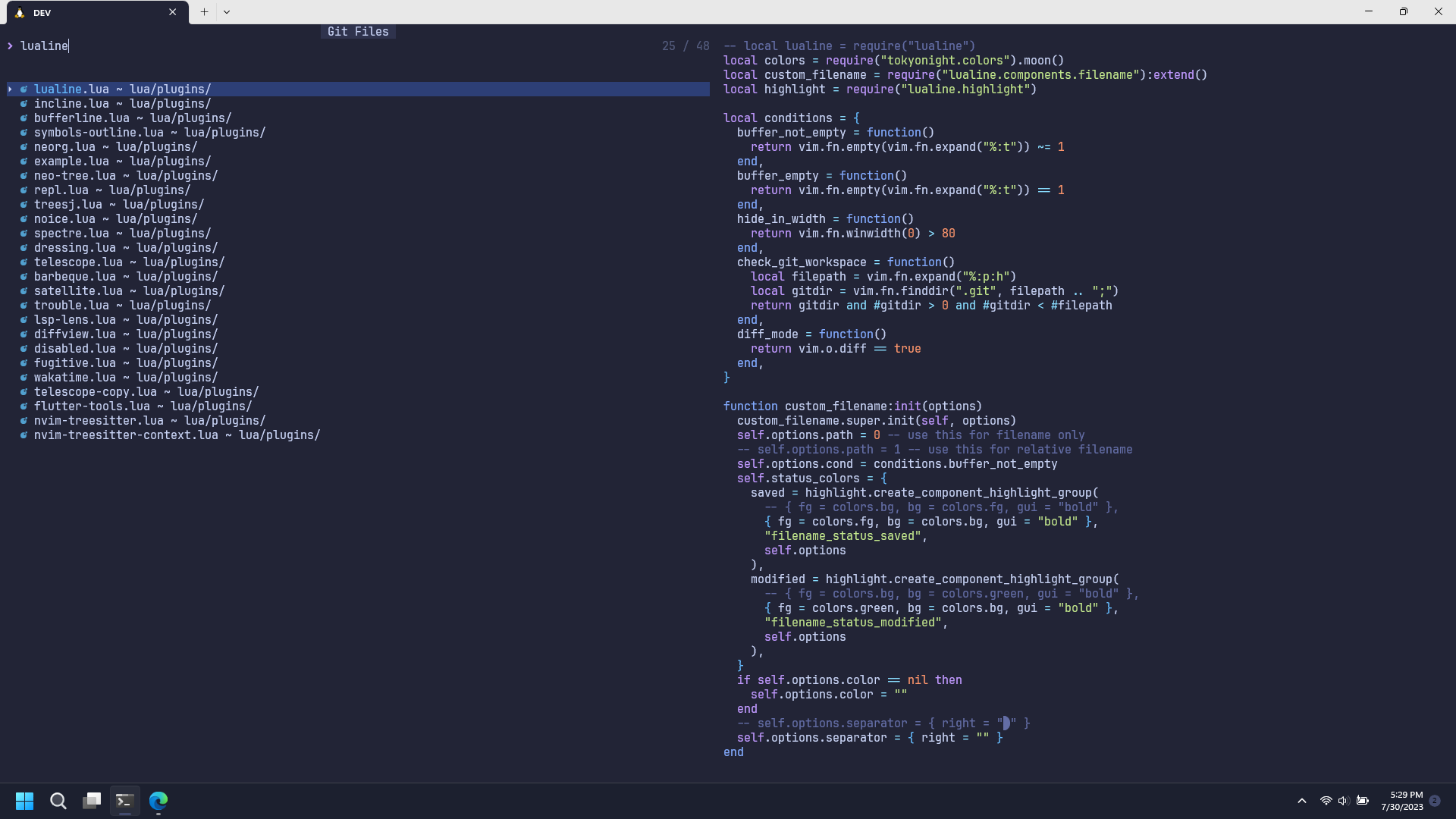Prerequisites
The customization relies on the following plugins.
- lazy.nvim plugin manager, to define telescope setup options
- tokyonight colorscheme, to define color highlight
Motivation
I don't like the default layout configuration because I consider it not clean.
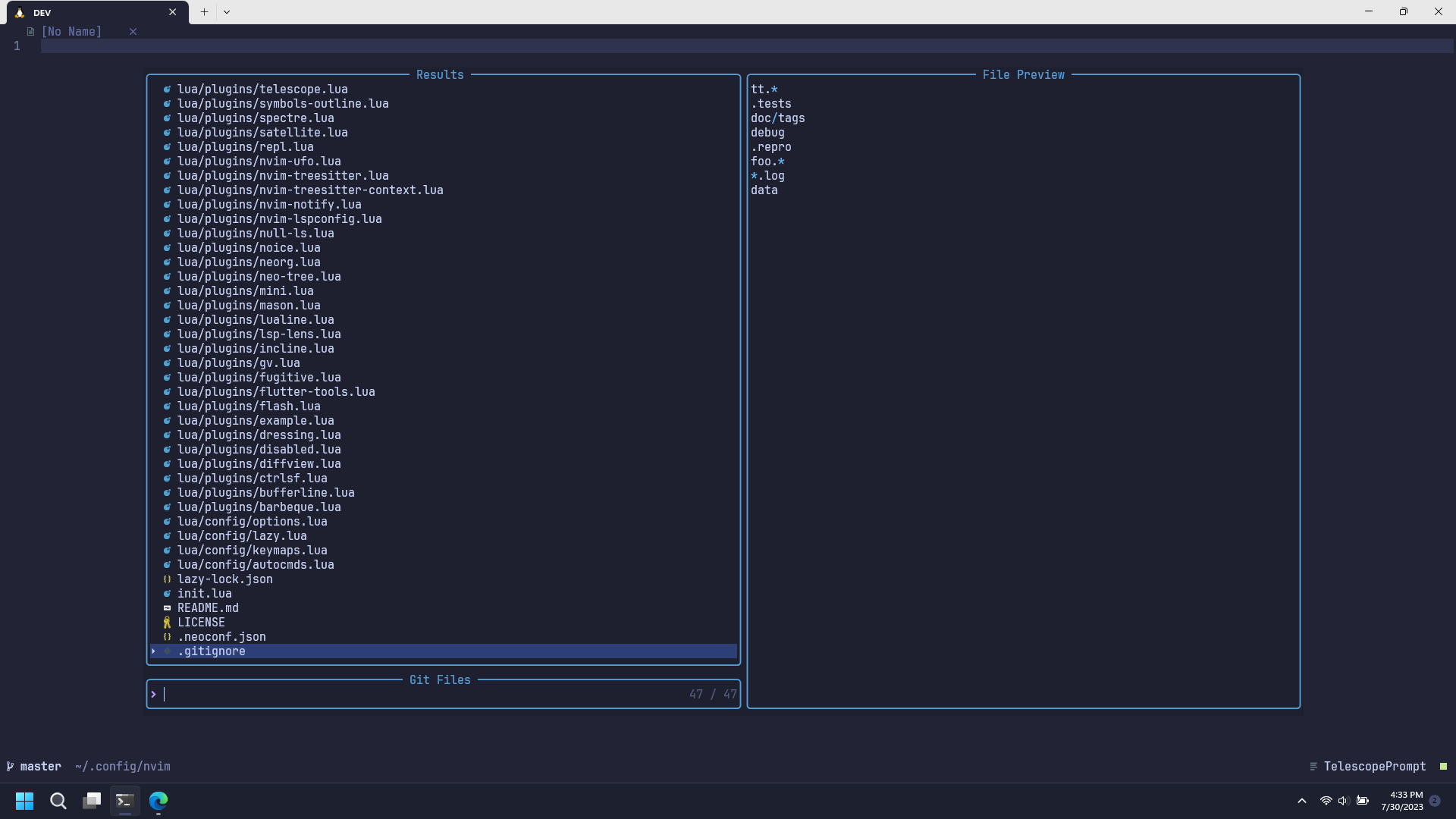
I really appreciate the preview feature even though I'm not rely heavily on it, but sometimes I can't see them clear enough.
As you can see, the preview width is narrower than the width of the result list.
I can adjust the preview width to be larger, but then I need to reduce the width of the result list, which will make it hard to look if I have files with long name. The worse thing than that is the layout will look weird.
Then why don't we leverage the full size of our screen?
So here's what I did.
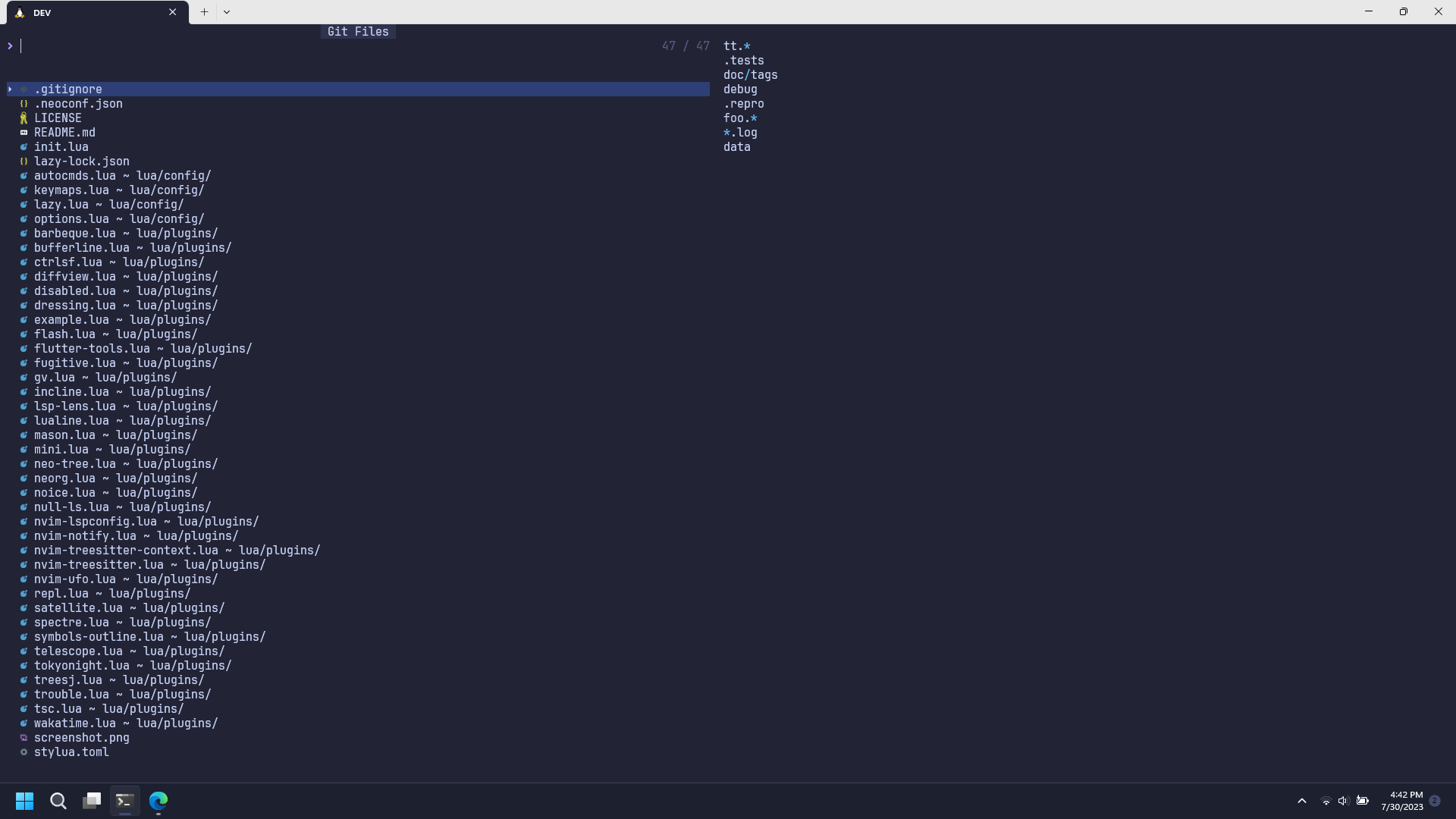
Remove border
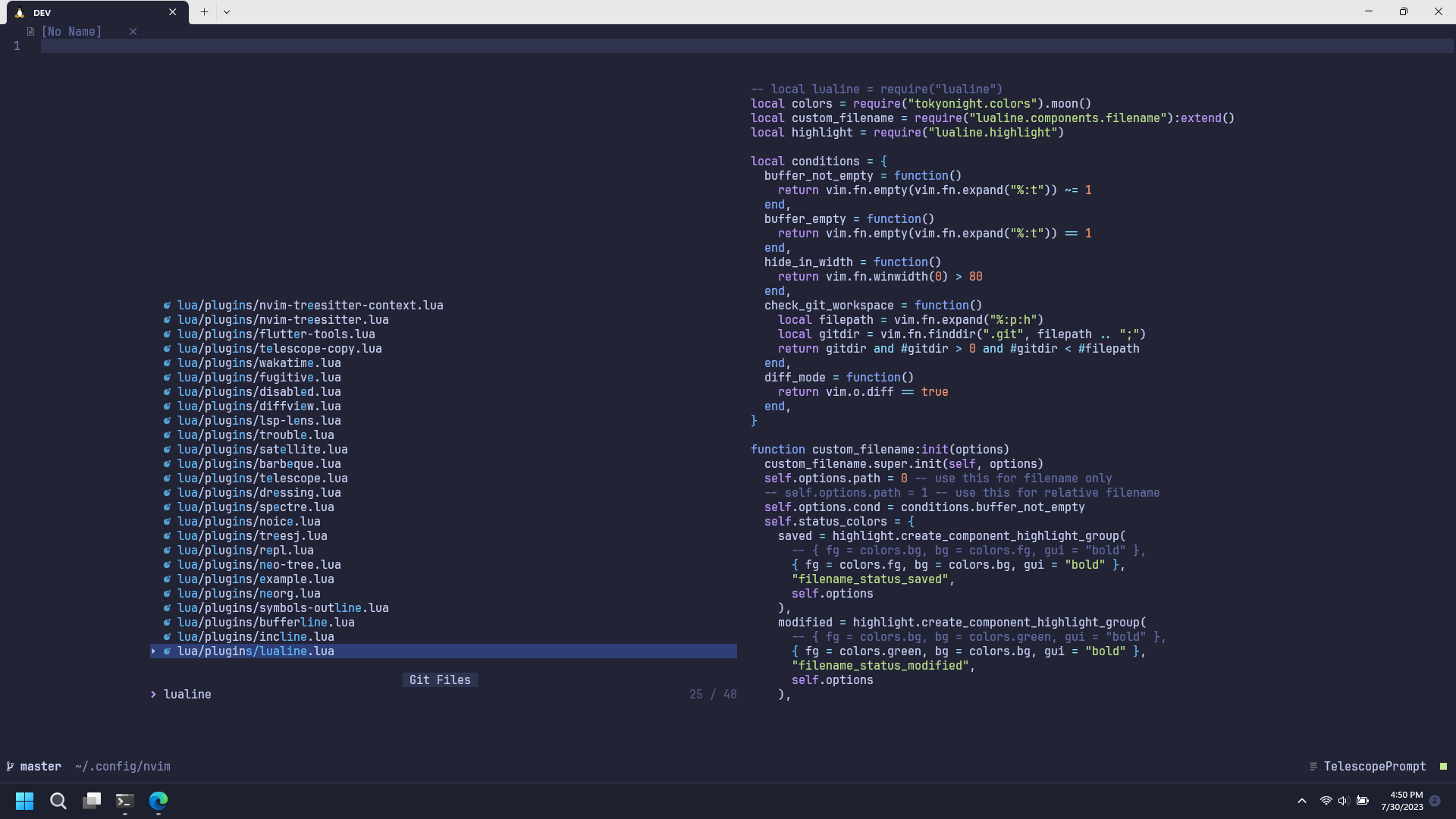
Technically, I just changed the color highlight or the border to match the color of the background.
As I mention in the prerequisites section above, I'm using tokyonight theme, and it provides a configuration option to override the highlight of a highlight group.
local function highlight_telescope(hl, c)
local prompt = c.bg
hl.TelescopeNormal = {
bg = c.bg,
fg = c.fg,
}
hl.TelescopeBorder = {
bg = c.bg,
fg = c.bg,
}
hl.TelescopePromptNormal = {
bg = prompt,
}
hl.TelescopePromptBorder = {
bg = prompt,
fg = prompt,
}
hl.TelescopePromptTitle = {
bg = c.bg_highlight,
fg = c.fg,
}
hl.TelescopePreviewTitle = {
bg = c.bg,
fg = c.bg,
}
hl.TelescopeResultsTitle = {
bg = c.bg,
fg = c.bg,
}
hl.NoiceCmdlinePopupBorder = {
bg = c.bg,
fg = c.bg,
}
end
return {
{
"folke/tokyonight.nvim",
opts = {
on_highlights = function(hl, c)
highlight_telescope(hl, c)
end,
},
},
}
Maximize width and height
The next step is to determine how to maximize the width and height.
The width and height option can be specified using percentage values (>= 0 and < 1) or fixed values (>= 1).
In other words, we can't specify the width to have 100% width (unless we calculate the screen width manually).
Luckily, telescope provides an easy way to make it happen, even though it's unclear at first glance.
Instead of specifying fixed or percentage values for the width and height, we can instead specify the padding, so we can just set the padding to 0.
See :h telescope.resolve.resolve_width()
return {
{
"nvim-telescope/telescope.nvim",
opts = {
defaults = {
layout_strategy = "horizontal",
layout_config = {
horizontal = {
prompt_position = "top",
width = { padding = 0 },
height = { padding = 0 },
preview_width = 0.5,
},
},
sorting_strategy = "ascending",
},
},
},
}
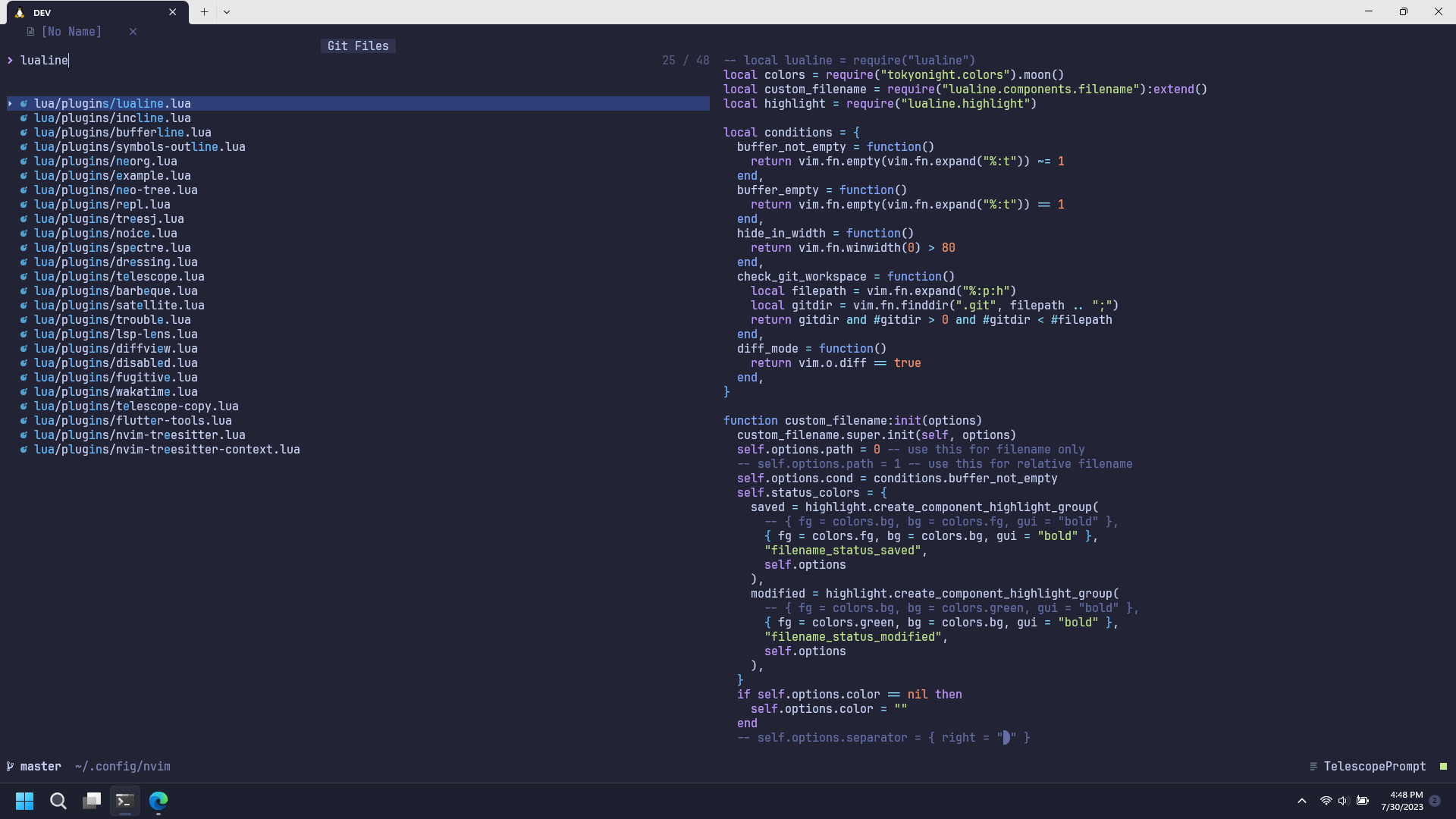
Full screen
The maximized height does not take up the statusline and tabline space, so it still show up.
We can make it cleaner and make the telescope real full screen.
There's no option provided by telescope to do it, but we can always use vim's auto command.
The idea is to hide the statusline and tabline each time we open telescope.
-- keeps track of current `tabline` and `statusline`, so we can restore it after closing telescope
local temp_showtabline
local temp_laststatus
function _G.global_telescope_find_pre()
temp_showtabline = vim.o.showtabline
temp_laststatus = vim.o.laststatus
vim.o.showtabline = 0
vim.o.laststatus = 0
end
function _G.global_telescope_leave_prompt()
vim.o.laststatus = temp_laststatus
vim.o.showtabline = temp_showtabline
end
vim.cmd([[
augroup MyAutocmds
autocmd!
autocmd User TelescopeFindPre lua global_telescope_find_pre()
autocmd FileType TelescopePrompt autocmd BufLeave <buffer> lua global_telescope_leave_prompt()
augroup END
]])
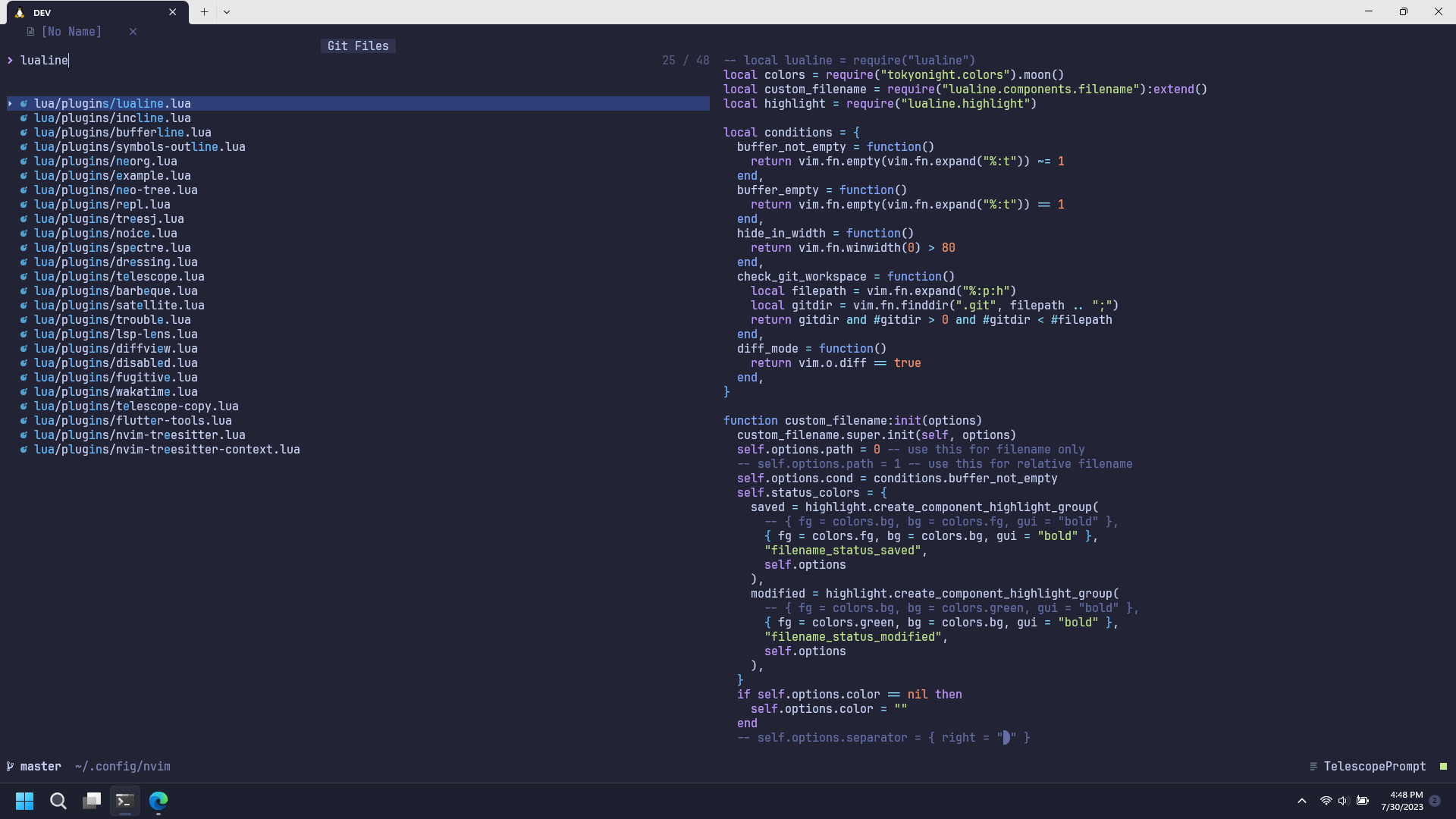
Customize path display
Update: telescope.nvim now support this option out of the box (with better highlighting) after this commit.
Just need to enable it like so:
path_display = {
"filename_first",
},
By default, telescope will display full or relative file name with its directory name.
It makes it hard to scan the file name that I want to open.
I want it to show the file name and its directory name separately.
filename.ext ~ path/to/parent/directory
Telescope provide an option to format the path display.
local function normalize_path(path)
return path:gsub("\\", "/")
end
local function normalize_cwd()
return normalize_path(vim.loop.cwd()) .. "/"
end
local function is_subdirectory(cwd, path)
return string.lower(path:sub(1, #cwd)) == string.lower(cwd)
end
local function split_filepath(path)
local normalized_path = normalize_path(path)
local normalized_cwd = normalize_cwd()
local filename = normalized_path:match("[^/]+$")
if is_subdirectory(normalized_cwd, normalized_path) then
local stripped_path = normalized_path:sub(#normalized_cwd + 1, -(#filename + 1))
return stripped_path, filename
else
local stripped_path = normalized_path:sub(1, -(#filename + 1))
return stripped_path, filename
end
end
local function path_display(_, path)
local stripped_path, filename = split_filepath(path)
if filename == stripped_path or stripped_path == "" then
return filename
end
return string.format("%s ~ %s", filename, stripped_path)
end
return {
{
"nvim-telescope/telescope.nvim",
opts = {
defaults = {
--
--
-- specify the formatter here
path_display = path_display,
},
},
},
}